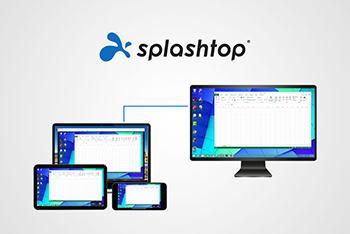Access university software on-campus or at home
We’ve changed the way you access university software in teaching classrooms and learning spaces.
AppsAnywhere uses a web interface for access to the University’s software applications and offers a much improved student experience.
We want to make sure software is delivered not only within teaching spaces on campus but make them available off campus too, on various types of devices for increased flexibility.
Take a look at our video to see how our students are using it and read our instruction guide on how to log on to AppsAnywhere for the first time.
You can access AppsAnywhere on any Middlesex Windows machine including student loan laptops, AppsAnywhere will launch and run automatically as soon as you login.
You can access AppsAnywhere on your personal devices, follow the instructions below:
You can’t see certain software due to the nature of the software licencing however, we are looking to improve this feature as time goes on.
AppsAnywhere does not require you to log out on student machines. On personal devices simply exit the web browser.
AppsAnywhere is based on a cloud server, not on the machine itself. This means the software does not take any space on your machine.
AppsAnywhere for non-Windows devices works through an additional client called RAS Parallels which is available for download on mobile phone devices and tablets.
Check the instructions below and follow the instructions carefully.
By installing the Androids, Chrome, iOS or Linux client and connecting to https://Appsanywhere.mdx.ac.uk the AppsAnywhere client will communicate with the associated client to bring forth the windows software’s that will launch on the relevant device.
Take a look at this video below to see the step-by-step process, please be patient on each of the steps.
- Android (Play Store)
- Apple devices App Store
Note: It is important to update the application from the relevant store when an update gets released on a regular basis.

There is a feedback form within AppsAnywhere where you can leave your comments, ideas and suggestions.
For further enquiries please contact UniHelp.
The feedback icon will look like this:
Splashtop is remote-desktop software which gives users the ability to connect to and control specified university machines from their device.
All students (and staff) who would normally use specialist software but can’t as they are studying from home and so using their own devices.
The university uses lots of specialist software across all faculties. A lot of this software needs to be run on specialist machines, which means students and staff aren’t able to access the software when working from their own devices at home. Splashtop allows both students and staff the ability to remotely access these specialist machines on campus.
Read our guide on how to access and use Splashtop
If you don't yet have an invitation to Splashtop, please read the getting set up guide.